Are there any problems with your Google playstore? Is it not loading, responding or not downloading any apps? If you have this persisting problem, you can reinstall the app or check for other ways to fix the errors. Let's take a look.
Google play store doesn't work sometimes when the app crashes. When this happens it stops responding and shows an error code. These codes can be found on the internet which will be very helpful but most of the time it isn't needed. Let's take a look at 5 basic tips on how to fix this play store problems.
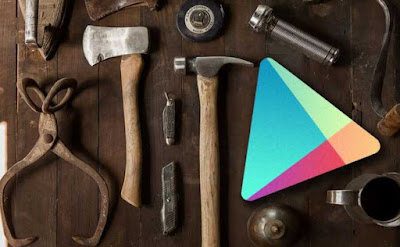
First quit the app and clear all the cache and data. Check if it works. If it doesn't go to the next point.
If you are using a data connection turn it off and use a WiFi connection.
In the play store uninstall the app updates then again update it.
Google account should be refreshed.
Have you registered your account in Google? If not, do it now.
The above methods would fix most of the persisting problems you face with your play store. Have you tried all the fixes but still it doesn't work? Let's take a look at why these common error codes occur in case we can't resolve this issue.
Modifying the device causes Google play store errors
Are you using a rooted device or a device which functions on a custom ROM? If so this procedure changes the system files of your Android which result in extra other files to detect. This can clearly stop the play store from working properly.
This is one of the reasons why you shouldn't be installing custom ROM or backup using a custom recovery as they will put a stop to your play store from working fine. If you want to restore apps with data use 'Titanium backup' app or something similar. This is very much advisable.
There are also many reasons to have a custom ROM in your device but unfortunately this would interfere with some of the features in your device. Troubleshooting becomes necessary when something goes wrong with your device. As your device goes through some errors once in a while, troubleshooting needs to be working fine with great effort which is not the case in an unmodified device.
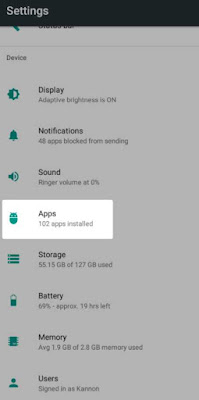
Then hit 'Google play store'. Tap 'Force stop'. This will close all the processing apps. Next tap 'Storage' this will show you more options.
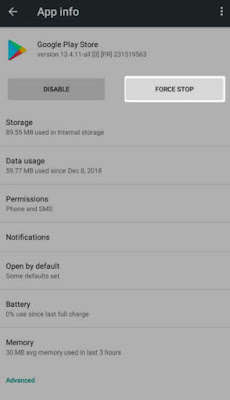
On the screen you will find 'Clear cache', tap it. This will remove all unwanted temp data in your device which will resolve the issue.
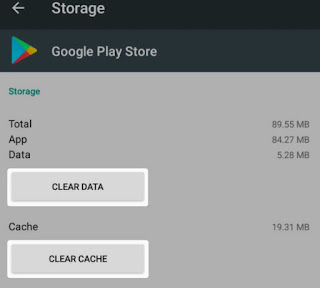
If the problem still persists then you can also try 'Clear data'. Clearing the data will also help but the apps will be reset to it's usual state as it was in the beginning so you will have to look back again to configure the preferences once more.
You can uninstall and reinstall playstore app one more time on a rooted device. Do you know that you can also do the same on a device which is not rooted. You can try the below to resolve the problem.
Let's move to the settings. First head to 'Settings > App & notifications > See all X apps'. Now you will get a list. From the list tap 'Google play store', on that page you will see the three dots menu. Tap the three dots menu and choose 'Install updates'. Doing this will help the play store to go back to its former version.
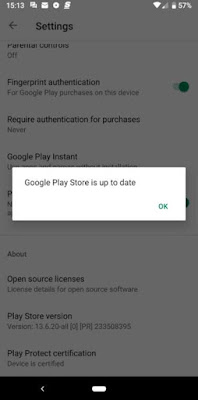
Refresh Google account
Removing and adding back your Google account is called refreshing. Doing this is not so hard. Be mindful because you might loose all your messages, contacts, photos etc.. from your device because this will remove your data from your device which is synced with your Google account.
Move on to 'Settings > Accounts'. Now tap the specific Google app which is making the issue. If there are more than one app which is making problems then you can remove all of them. If you have a device which runs on Android pie then you can hit 'Remove account' to clear it. Incase you have the older version then click the three dots menu button and tap 'Remove account'.
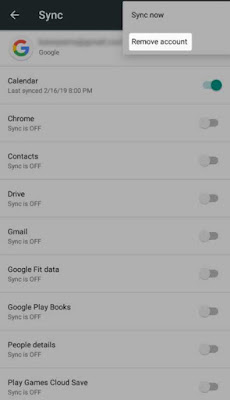
Now it's time for you to add your account back from the account menu. It would be much better to restart your device after adding back your account.
Register the device with Google
Do you know that there are phones and tablets which have no name since they haven't made the licensing fees for the Android operating system. These no name devices were clamped down in 2018. In most of these devices Google entirely quit play store from functioning. In few of the devices Google branded apps like Gmail or Google map won't be available.
Google play store doesn't work sometimes when the app crashes. When this happens it stops responding and shows an error code. These codes can be found on the internet which will be very helpful but most of the time it isn't needed. Let's take a look at 5 basic tips on how to fix this play store problems.
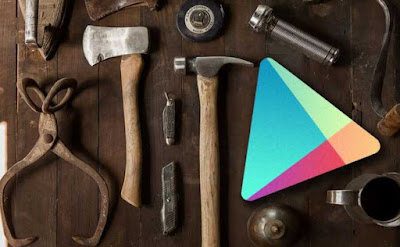
Fixing Google play store problems
Play store errors can be repaired using the five fixes given below. To fix the errors try the first solution given, if it doesn't work try the next. You don't have to try all the fixes if the first one works then that's all you need.First quit the app and clear all the cache and data. Check if it works. If it doesn't go to the next point.
If you are using a data connection turn it off and use a WiFi connection.
In the play store uninstall the app updates then again update it.
Google account should be refreshed.
Have you registered your account in Google? If not, do it now.
The above methods would fix most of the persisting problems you face with your play store. Have you tried all the fixes but still it doesn't work? Let's take a look at why these common error codes occur in case we can't resolve this issue.
Modifying the device causes Google play store errors
Are you using a rooted device or a device which functions on a custom ROM? If so this procedure changes the system files of your Android which result in extra other files to detect. This can clearly stop the play store from working properly.
This is one of the reasons why you shouldn't be installing custom ROM or backup using a custom recovery as they will put a stop to your play store from working fine. If you want to restore apps with data use 'Titanium backup' app or something similar. This is very much advisable.
There are also many reasons to have a custom ROM in your device but unfortunately this would interfere with some of the features in your device. Troubleshooting becomes necessary when something goes wrong with your device. As your device goes through some errors once in a while, troubleshooting needs to be working fine with great effort which is not the case in an unmodified device.
Wipe app cache and data
While you are clearing the play store you should also do the same with all the Google play services and Google service configurations as Google play store depends on other functions that are running in the background silently. In the beginning it's better to look closely at the updating Google play services as it can interfere too. And you might also possibly want to delete the data from the download manager.
Once you do both the above said methods after clearing the data, you have to restart your phone to reinstall and update the play store again. You might want to enter your logging details once more. Let's take a look at the step by step guide below.
Please note that the steps might vary from device to devices as of which Android phone you are using.
Head to 'Settings ' then tap the 'Apps' where you will find the tab for 'All'. If your device is an Android 9 pie follow 'Apps & notifications > see all X apps'.
While you are clearing the play store you should also do the same with all the Google play services and Google service configurations as Google play store depends on other functions that are running in the background silently. In the beginning it's better to look closely at the updating Google play services as it can interfere too. And you might also possibly want to delete the data from the download manager.
Once you do both the above said methods after clearing the data, you have to restart your phone to reinstall and update the play store again. You might want to enter your logging details once more. Let's take a look at the step by step guide below.
Please note that the steps might vary from device to devices as of which Android phone you are using.
Head to 'Settings ' then tap the 'Apps' where you will find the tab for 'All'. If your device is an Android 9 pie follow 'Apps & notifications > see all X apps'.
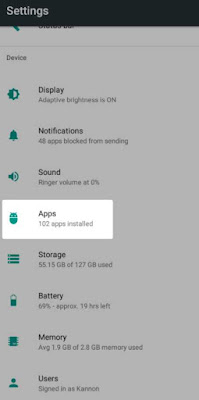
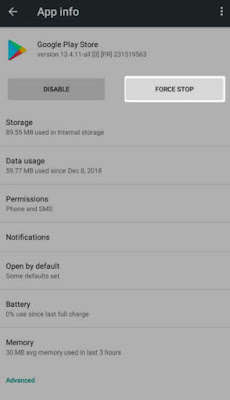
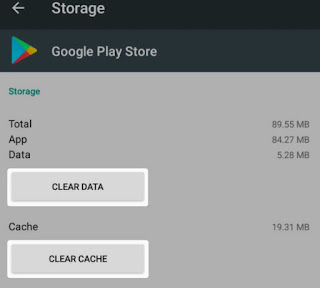
Now that you have done the above methods, but are you still having issues with the Google play store? Then you have to do the same method as above with Google services framework, Google play services and download manager. To see the two recent entries tap the three dots menu at the top right of the 'All app' screen and you will find 'Show system' you have to toggle it.
Now you know what to do when you get an error message which says "Unfortunately Google play service has stopped".
Switch to WiFi
Now you know what to do when you get an error message which says "Unfortunately Google play service has stopped".
Switch to WiFi
Sometimes your mobile data wouldn't be reliable. Many apps won't get installed if you are using an untrustworthy internet connection. So it's better to switch to WiFi from mobile data.
Here's how you switch to WiFi from data. To find the quick settings, drag down your screen with swiping your finger downward from top. To open the WiFi setting press and hold the WiFi icon. Once you do press and hold it will show all the available WiFi networks. You can choose a suitable network that works. If you don't find a suitable one you can get back home to use the home WiFi.
Sometimes the problem would be the other way around where you have trouble installing an app using your WiFi connection. In this case switch your WiFi to data and try to install it over the data network. Now did it work? If it did then you might have an issue with your WiFi network which needs to be diagnosed.
Are you using a VPN? If you are using one it's advisable to turn it off so it won't interfere with your play store downloads.
Uninstall playstore app and reinstall again
Sometimes the problem would be the other way around where you have trouble installing an app using your WiFi connection. In this case switch your WiFi to data and try to install it over the data network. Now did it work? If it did then you might have an issue with your WiFi network which needs to be diagnosed.
Are you using a VPN? If you are using one it's advisable to turn it off so it won't interfere with your play store downloads.
Uninstall playstore app and reinstall again
You can uninstall and reinstall playstore app one more time on a rooted device. Do you know that you can also do the same on a device which is not rooted. You can try the below to resolve the problem.
Let's move to the settings. First head to 'Settings > App & notifications > See all X apps'. Now you will get a list. From the list tap 'Google play store', on that page you will see the three dots menu. Tap the three dots menu and choose 'Install updates'. Doing this will help the play store to go back to its former version.
After you are done with the above settings, now let's move on to see how you can update to the newest version of the play store.
Launch play store and you will see a left side out menu setting. Now scroll down and click the play store version. After clicking you can check for updates.
Launch play store and you will see a left side out menu setting. Now scroll down and click the play store version. After clicking you can check for updates.
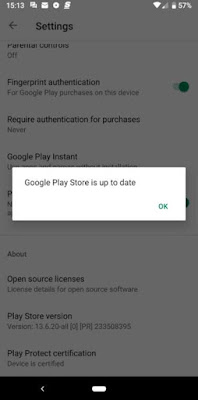
Removing and adding back your Google account is called refreshing. Doing this is not so hard. Be mindful because you might loose all your messages, contacts, photos etc.. from your device because this will remove your data from your device which is synced with your Google account.
Move on to 'Settings > Accounts'. Now tap the specific Google app which is making the issue. If there are more than one app which is making problems then you can remove all of them. If you have a device which runs on Android pie then you can hit 'Remove account' to clear it. Incase you have the older version then click the three dots menu button and tap 'Remove account'.
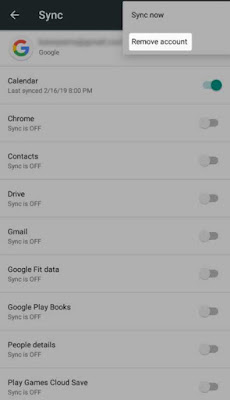
Register the device with Google
Do you know that there are phones and tablets which have no name since they haven't made the licensing fees for the Android operating system. These no name devices were clamped down in 2018. In most of these devices Google entirely quit play store from functioning. In few of the devices Google branded apps like Gmail or Google map won't be available.
You can detect an unlicensed device easily. It will be showing an alert error code 501 or giving a warning signal. In some instances you won't be detecting a warning or any error signs. Luckily now Google permits unlicensed devices access to play stores but the tricky part is, the device needs to get registered with Google. Let's take a look at this easy process.
Register your Android device with Google
To easily access your device information you have to download the app 'Device ID' and install it. If the play store is not accessible you have to use any other third party app stores. After installation is done, you have to get the Google service frame number by copying it.
As you have already copied the number, it will be saved on your clipboard. Now go to Google's service registration site. Next step you have to log into your Google account. After logging in, long press the text inbox box for Google services framework Android ID. In the text box paste the code that you copied earlier. Finally tap the 'Register' button.
As you are done you have to restart the device. Then your device will start rebooting. After reboot you will be able to download apps again as normally or update your Google play store.
Google play store error codes and fixes
Register your Android device with Google
To easily access your device information you have to download the app 'Device ID' and install it. If the play store is not accessible you have to use any other third party app stores. After installation is done, you have to get the Google service frame number by copying it.
As you have already copied the number, it will be saved on your clipboard. Now go to Google's service registration site. Next step you have to log into your Google account. After logging in, long press the text inbox box for Google services framework Android ID. In the text box paste the code that you copied earlier. Finally tap the 'Register' button.
As you are done you have to restart the device. Then your device will start rebooting. After reboot you will be able to download apps again as normally or update your Google play store.
Google play store error codes and fixes
Here we will look at some other play store errors. One interesting fact is that once one XDA user collected a huge list of play store error codes which had approximately 20 similar problems. Most of the issues could be fixed using the above mentioned clear cache or other methods. But few of them don't have to adhere to this rule.
These exceptions are:
Error 498: If you get this error message it means your device cache is full. Using your phone's recovery mode clear out the cache partitions.
Error 919: 'Free up space on your device' to continue. This error will give you the warning that your phone storage is almost full.
Error 403: In case if you have opened two Google accounts in one device. You should be removing one account which you think is not necessary and keep the one you need the most.
Error 927: You don't have to troubleshoot an issue if the play store is already updating. So in this case you have to stay patient for sometime until it gets updated.
Error 101: If you have too many apps installed you will have to remove some unnecessary apps that you no longer use.
Error 919: Reconfiguring your device and receiving the correct APN settings is necessary in this case as your access point name settings are not accurate.
App to diagnose play store issues
'Error code & fixes' app is one of the great resources to fix app issues. This sort out the Android error codes which incorporates the knowledge of AndroidPIT's users and editors. This app comes with both Android error code and play store error code which is made as a reference utility. By inputting the code you will see that the app display fixes potentially.
Resolving Google play store issues
You should first find the basic troubleshoot fixes like clearing the cache and data. It won't be possible to fix the play store problem if you don't fix the above.
In case if you relocate to another place you will come across certain play store problems like blocked apps. To curb this issue first you have to update the country/region setting Google play store which will resolve the issue.
Error 498: If you get this error message it means your device cache is full. Using your phone's recovery mode clear out the cache partitions.
Error 919: 'Free up space on your device' to continue. This error will give you the warning that your phone storage is almost full.
Error 403: In case if you have opened two Google accounts in one device. You should be removing one account which you think is not necessary and keep the one you need the most.
Error 927: You don't have to troubleshoot an issue if the play store is already updating. So in this case you have to stay patient for sometime until it gets updated.
Error 101: If you have too many apps installed you will have to remove some unnecessary apps that you no longer use.
Error 919: Reconfiguring your device and receiving the correct APN settings is necessary in this case as your access point name settings are not accurate.
App to diagnose play store issues
'Error code & fixes' app is one of the great resources to fix app issues. This sort out the Android error codes which incorporates the knowledge of AndroidPIT's users and editors. This app comes with both Android error code and play store error code which is made as a reference utility. By inputting the code you will see that the app display fixes potentially.
Resolving Google play store issues
You should first find the basic troubleshoot fixes like clearing the cache and data. It won't be possible to fix the play store problem if you don't fix the above.
In case if you relocate to another place you will come across certain play store problems like blocked apps. To curb this issue first you have to update the country/region setting Google play store which will resolve the issue.