Evolution in the world has brought so much to ponder onto, and one such factor is the smartphones. Today smartphones has turned out to be an essential need, where from the youngsters to the adults own a smartphone. It can be used as an alternative to so many other devices, such as the camera, calculator, music player, game boy and even for a PC. We got everything that is needed stored in a smartphone and that is why it is named as one of the best smart device. As we can accomplish many tasks using a smartphone, we are going to see how to record phone calls.
Communication is easy having a smartphone, we also have the ability to make free calls and messages to anyone from anywhere in our smartphone with an internet connection. Sometimes, there can come a situation where you will want to record the calls that you make to someone or even the incoming calls. Different people can have different reasons to record calls and not everyone will need this feature in their phones. Though this feature doesn’t come inbuilt in our Android smartphone, there are still many people who badly wants it in their phone to overcome many situations and if you are someone who is wanting it too, then you are in the right place as I am going to further discuss about it.
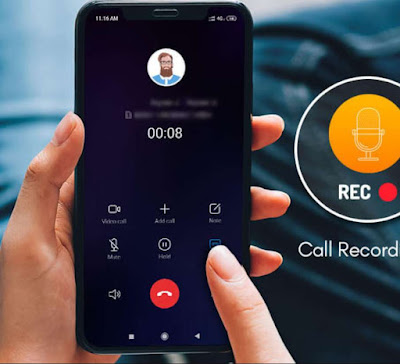
As I said earlier, recording phone calls can be useful in many situations such as, when you make a call appointment to your doctor or for a meeting and you don’t want to miss out on any information that is provided over phone, then you can record your call and listen to them later , clearly. Just like that, there can also be many other situations that someone will want to use the recording option. But unfortunately this feature is not available in-built in your phone and so you will have to take a step ahead to get it in your phone. Everyone knows how Android smartphone comes with a user friendly operating system and allows us to customize it with new features from the playstore. So likewise we have many options from how we can get the phone call recording option updated in our android smartphone, but before that we should know that when having this feature we should know factors about the legality of it, as people can actually use it for illegal matters. So let us also focus on that factor before moving ahead.
Is Phone Calls Recording Legal
Recording phone calls is not legal is every countries and there are some countries that can strictly banned it for several reasons. That is why there are a few rules such as when someone wants to record a phone call, you should consent it to the other phone and only when both parties agree with it, you will be able to do it. This rule is for normal or business calls. But if you are wanting to record customer service calls, then you will not have to ask for the permission.
So thereby it is always advisable that you check on all the rules and regulations before you put your hands on something as you can be questioned for breaking the laws, as without your knowledge you might be doing something illegal. Thereby make sure you know the right factors beforehand. So now come let us check on a few applications that can help us record phone calls in our Android smartphone.
You have to get the app named 'TrueCaller' directly from the Google playstore to your Android smartphone or tablet.
Now let us move on know how to record your phone calls easily using the most reliable method in your android device.
Firstly, you have to launch the Truecaller app and select the ‘Settings’ option by clicking on the ‘Hamburger’ sign.
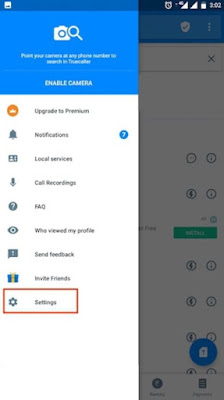
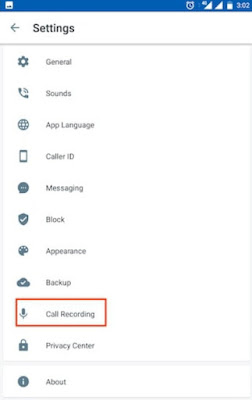
There you will see that the call recording feature is paid but not to worry, as you will get a 14 days free trial, which will be helpful at that moment. To start it, you have to provide the needed permission for the app.
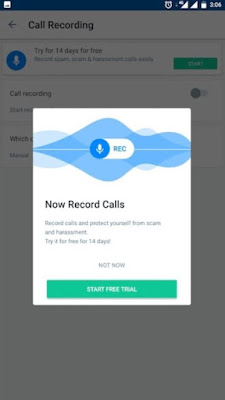
When you enable the feature, you will have two options to record phone calls as ‘Automatically’ or ‘Manually’. You can select ‘Auto’ to record all the phone calls that you make or get and the manual option will work only when you activate it.
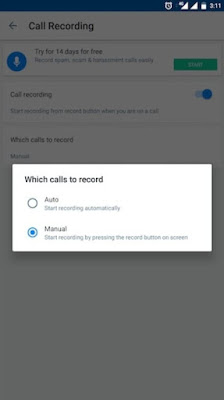
Next the feature will be activated with the option you selected and will work accordingly.
All the recorded calls will automatically be saved under the ‘Call Recording Section’.
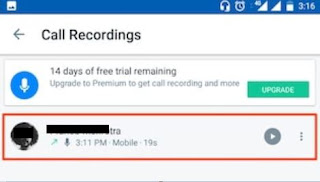
That’s it, now using the Truecaller's call recording feature you will be able to record phone calls in a simple way without any complicated methods. So you can download 'Truecaller' application directly from Google playstore to your android smartphone by Clicking here.
Using Google Voice
Now you have to set up the Google Voice account to get started with the call recording feature.
Firstly open the Google Voice web and go to the ‘Settings’ option by clicking on the menu bar which is available on the left side of the interface.
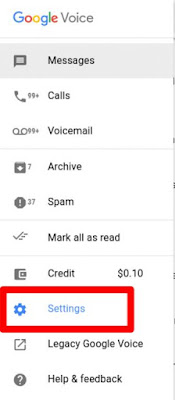
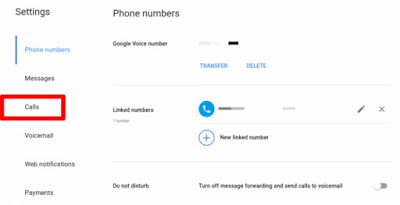
Next, you have to select the 'Incoming Calls Option' to enable the call recording feature or to start a conference call.
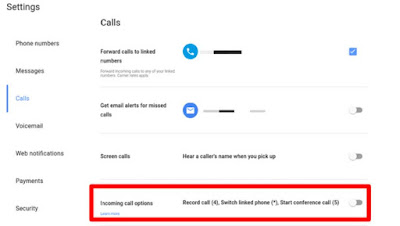
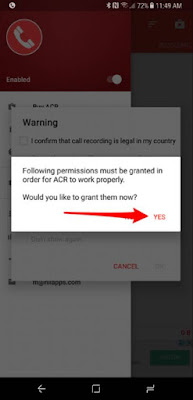
Then you will see a notification indicating that the app is enabled and thereby when you make or receive phone calls it will start recording them. This will eventually happen by default and you will not have to do anything about it.
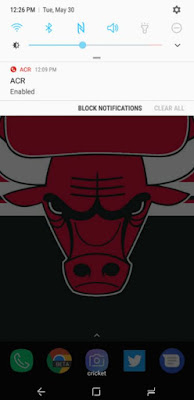
If you don’t prefer the automatic call recording feature, then you can go ahead and change the settings using the premium app. For that you have to open the drop down menu and select the ‘Settings’ option and then press ‘Recording’.
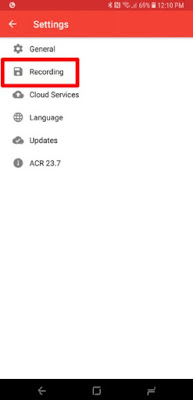
There you will see many setting options, all you have to do is simply scroll down and select the option ‘Start Recording’and change it to the ‘Manual’.
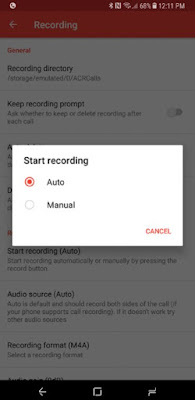
That’s it, now onwards you will be able to record the calls that you want with only a few steps. The whole process is very simple. Now let us check on a few alternative apps that can also be used to record phone calls at any time.
Alternative Apps
Phone By Google: This is a great app which has updated it with the new feature of recording phone calls onboard. One best factor about this app is that in most of the Android smartphone this app comes pre-installed, making it easy for the users to put their hand on it without any difficulties. The app is based on Google which makes it relieved about the privacy intrusive activities. When you record a call, the app will also inform the recipient that the call is being recorded. But the app is available on in a few android devices which is one of the cons about this app.
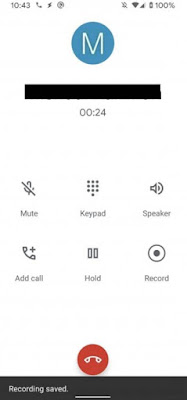
Call Recorder – Cube ACR: This call recorder app has a user friendly interface and also is named as a great app to use to record phone calls. When you install the app it will provide you a brief section on how you can record phone calls using this app. Not only the normal phone call will be recorded but using the ‘Call Recorder - Cube ACR’ app you can also record ‘Whatsapp, Skype and Viber’ calls. All you have to do is simply click on the on-screen app widget and start the recording. A very simple app that would work a great deal without any problems. This app also has the feature of recording regular calls automatically.
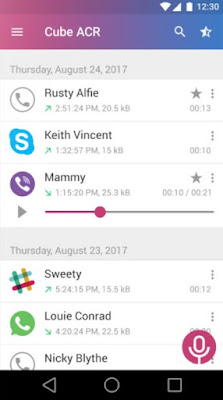
Automatic Call Recorder: This is another awesome and simple app to consider about. This android app makes the process of call recording easy, all you have to do is provide the app access to your call and audio when you set it up and then the ‘Automatic Call Recorder’ will do its job perfectly. You will have different sections for each calls such as incoming calls, outgoing calls, all calls or the important calls. Get the app and start automatically recording all the calls that you make or get. There are also many other features in the app. You can delete or share the recorded calls, along with that you will also be able to exclude particular numbers so that the app won’t record their calls. There are also features such as adding a pin code to the app and choosing the app icon to show while recording calls.
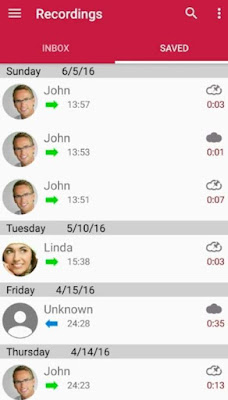
Call Recorder Automatic: You can use the ‘Call Recorder Automatic’ to record calls. It is also known for a great service. When you start up the app, you will have to give it the permission to access the phone’s storage, contacts, record calls and manage calls. This app will check and work only if the call recording is legal in the region for the security of the users. The interface of the app is very simple, with the incoming, outgoing and all calls. There are many other features available in this app and note that the app will only record phone call when the call is on speaker.
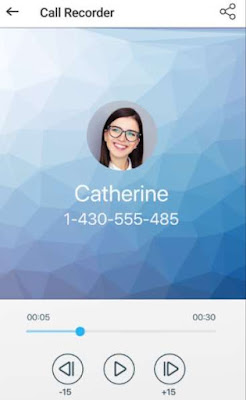
All Call Recorder Lite: Just as the name of the app suggest, this app is a light weight app with a simple UI in it. There are many features in the app that you can activate or deactivate from. You will be able to exclude particular numbers from recording calls, you can activate a pin code to unlock the app and the recorded calls can also be shared. No big or complicated setup process is needed to record calls now. This app has an easy interface with outgoing calls, incoming calls, all calls and urgent calls. You can check the app out.
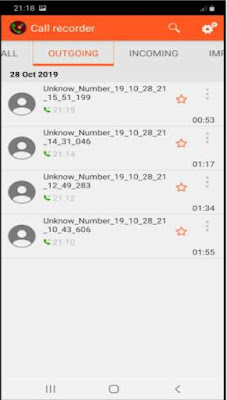
BlackBox Call Recorder: This app comes with an amazing feature, where when you launch the app it will provide you with a few warning that you should know before heading ahead, such as the app only has one-sided recording for some carriers, non-compatibility with other recording apps, has a power saving mode and along with that it will require for a few permissions to be granted for the app to work accurately. The interface of the app is very simple where when you open the app, you will see all the call recordings. If you want to check out the other options click on the hamburger menu which is on the left side of the app. There is also a search logo from which you can search for your specific recordings faster without scrolling all the way down the list.

Auto Call Recorder: Auto call recorder is another automatic call recording app which has a pretty easy process to set up. All you have to do is install the app and when you launch it, it will ask for a few permissions just like the other apps, simply grant them and that’s it, the app will be ready to record your phone calls there onwards. The app has a page in which all the calls that were recorded would be saved in. There are other features in the menu and you will also be able to save in favorite calls and so on. There is also a search bar to quickly look for your recorded calls. A simple and a great app.
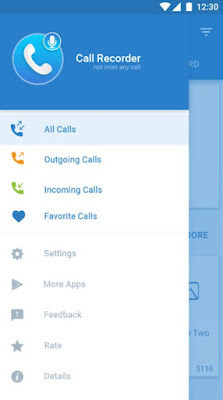
That’s it, now we have checked on some amazing call recording apps for the Android smartphone, and they are all trustworthy and great apps that would work accordingly without any problems. You can select the best from the list of apps provided above as per your needs. Also make sure you first go through all the legalities before using the app for your own good. So I hope this guide would have been useful for you.
Communication is easy having a smartphone, we also have the ability to make free calls and messages to anyone from anywhere in our smartphone with an internet connection. Sometimes, there can come a situation where you will want to record the calls that you make to someone or even the incoming calls. Different people can have different reasons to record calls and not everyone will need this feature in their phones. Though this feature doesn’t come inbuilt in our Android smartphone, there are still many people who badly wants it in their phone to overcome many situations and if you are someone who is wanting it too, then you are in the right place as I am going to further discuss about it.
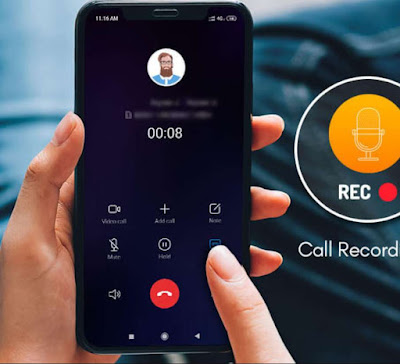
As I said earlier, recording phone calls can be useful in many situations such as, when you make a call appointment to your doctor or for a meeting and you don’t want to miss out on any information that is provided over phone, then you can record your call and listen to them later , clearly. Just like that, there can also be many other situations that someone will want to use the recording option. But unfortunately this feature is not available in-built in your phone and so you will have to take a step ahead to get it in your phone. Everyone knows how Android smartphone comes with a user friendly operating system and allows us to customize it with new features from the playstore. So likewise we have many options from how we can get the phone call recording option updated in our android smartphone, but before that we should know that when having this feature we should know factors about the legality of it, as people can actually use it for illegal matters. So let us also focus on that factor before moving ahead.
Is Phone Calls Recording Legal
Recording phone calls is not legal is every countries and there are some countries that can strictly banned it for several reasons. That is why there are a few rules such as when someone wants to record a phone call, you should consent it to the other phone and only when both parties agree with it, you will be able to do it. This rule is for normal or business calls. But if you are wanting to record customer service calls, then you will not have to ask for the permission.
So thereby it is always advisable that you check on all the rules and regulations before you put your hands on something as you can be questioned for breaking the laws, as without your knowledge you might be doing something illegal. Thereby make sure you know the right factors beforehand. So now come let us check on a few applications that can help us record phone calls in our Android smartphone.
How To Record A Phone Call On Android
Using TrueCaller AppYou have to get the app named 'TrueCaller' directly from the Google playstore to your Android smartphone or tablet.
Now let us move on know how to record your phone calls easily using the most reliable method in your android device.
Firstly, you have to launch the Truecaller app and select the ‘Settings’ option by clicking on the ‘Hamburger’ sign.
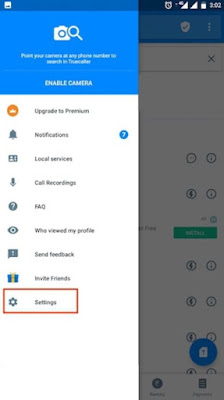
From the ‘Settings’ drop down menu you will witness a list of options, click on the 'Call Recording' option which is available in the bottom end.
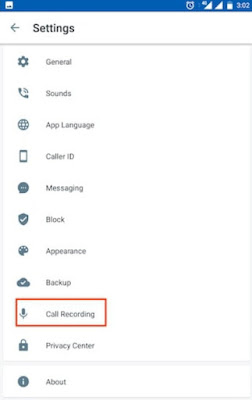
There you will see that the call recording feature is paid but not to worry, as you will get a 14 days free trial, which will be helpful at that moment. To start it, you have to provide the needed permission for the app.
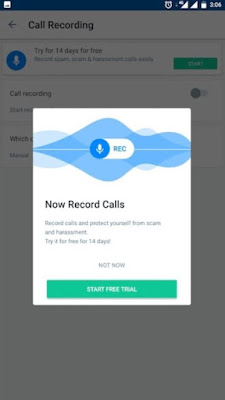
When you enable the feature, you will have two options to record phone calls as ‘Automatically’ or ‘Manually’. You can select ‘Auto’ to record all the phone calls that you make or get and the manual option will work only when you activate it.
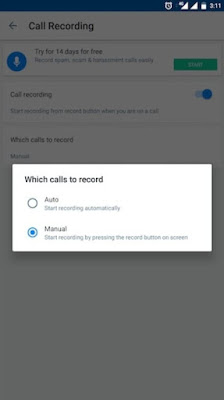
Next the feature will be activated with the option you selected and will work accordingly.
All the recorded calls will automatically be saved under the ‘Call Recording Section’.
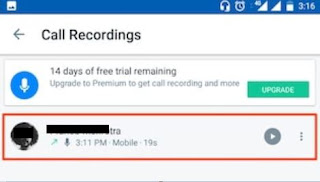
That’s it, now using the Truecaller's call recording feature you will be able to record phone calls in a simple way without any complicated methods. So you can download 'Truecaller' application directly from Google playstore to your android smartphone by Clicking here.
Using Google Voice
Now you have to set up the Google Voice account to get started with the call recording feature.
Firstly open the Google Voice web and go to the ‘Settings’ option by clicking on the menu bar which is available on the left side of the interface.
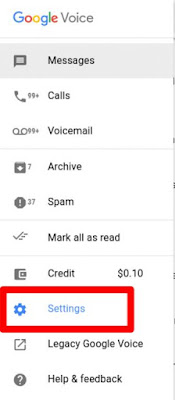
From the settings drop down menu, keep scrolling until you see the ‘Calls’ option and then click on it.
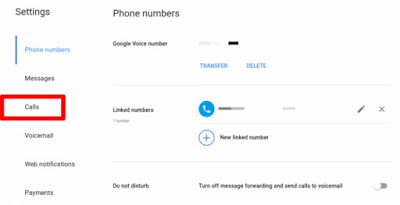
Next, you have to select the 'Incoming Calls Option' to enable the call recording feature or to start a conference call.
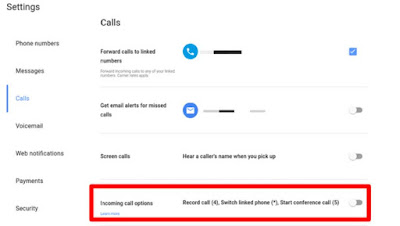
Now get the app ‘Google Voice’ directly from the Google Playstore to your Android smartphone or tab.
Now when you want to record a call, simply press on ‘Number 4’ on your mobile keypad and then an audio will play letting both the users know that the call is going to be recorded. If you want to stop the recording, press number 4 again and another audio will inform that the recording is stopped.
That’s it, now whenever you want to record a call you can do so with this simple app. But note that you will only be able to record the incoming calls and when you make a call you will not be able to record it, as it is what the settings in this app is all about. The recorded audio will be saved in the Google Voice account.
Using The ACR App
You have to get the app named ‘ACR’ directly from the Google playstore to your Android smartphone or tablet.
Now let us checkout on how to startup recording phone calls using an easy method.
Firstly, launch the app and then you will be asked to accept the terms of the app to get started. Then it will also request you to grant a few permissions to access your device such as contacts, microphone, phone and the storage. Grant the needed permissions by tapping on ‘Yes’.
Using The ACR App
You have to get the app named ‘ACR’ directly from the Google playstore to your Android smartphone or tablet.
Now let us checkout on how to startup recording phone calls using an easy method.
Firstly, launch the app and then you will be asked to accept the terms of the app to get started. Then it will also request you to grant a few permissions to access your device such as contacts, microphone, phone and the storage. Grant the needed permissions by tapping on ‘Yes’.
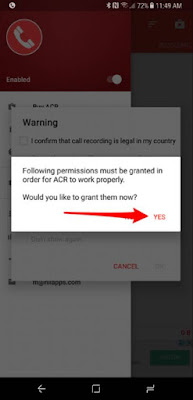
Then you will see a notification indicating that the app is enabled and thereby when you make or receive phone calls it will start recording them. This will eventually happen by default and you will not have to do anything about it.
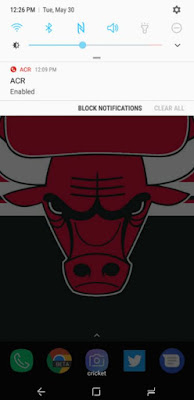
If you don’t prefer the automatic call recording feature, then you can go ahead and change the settings using the premium app. For that you have to open the drop down menu and select the ‘Settings’ option and then press ‘Recording’.
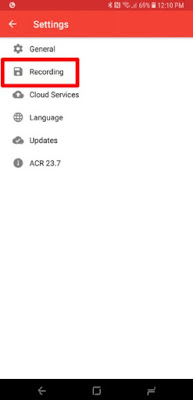
There you will see many setting options, all you have to do is simply scroll down and select the option ‘Start Recording’and change it to the ‘Manual’.
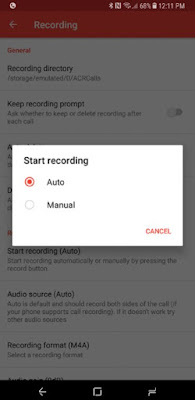
That’s it, now onwards you will be able to record the calls that you want with only a few steps. The whole process is very simple. Now let us check on a few alternative apps that can also be used to record phone calls at any time.
Alternative Apps
Phone By Google: This is a great app which has updated it with the new feature of recording phone calls onboard. One best factor about this app is that in most of the Android smartphone this app comes pre-installed, making it easy for the users to put their hand on it without any difficulties. The app is based on Google which makes it relieved about the privacy intrusive activities. When you record a call, the app will also inform the recipient that the call is being recorded. But the app is available on in a few android devices which is one of the cons about this app.
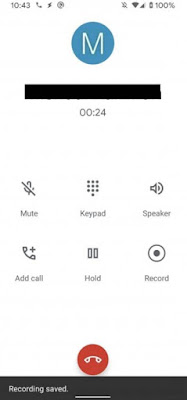
Call Recorder – Cube ACR: This call recorder app has a user friendly interface and also is named as a great app to use to record phone calls. When you install the app it will provide you a brief section on how you can record phone calls using this app. Not only the normal phone call will be recorded but using the ‘Call Recorder - Cube ACR’ app you can also record ‘Whatsapp, Skype and Viber’ calls. All you have to do is simply click on the on-screen app widget and start the recording. A very simple app that would work a great deal without any problems. This app also has the feature of recording regular calls automatically.
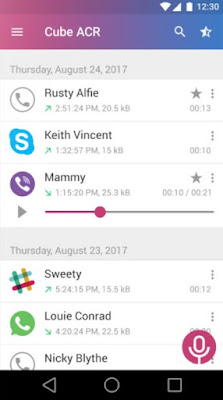
Automatic Call Recorder: This is another awesome and simple app to consider about. This android app makes the process of call recording easy, all you have to do is provide the app access to your call and audio when you set it up and then the ‘Automatic Call Recorder’ will do its job perfectly. You will have different sections for each calls such as incoming calls, outgoing calls, all calls or the important calls. Get the app and start automatically recording all the calls that you make or get. There are also many other features in the app. You can delete or share the recorded calls, along with that you will also be able to exclude particular numbers so that the app won’t record their calls. There are also features such as adding a pin code to the app and choosing the app icon to show while recording calls.
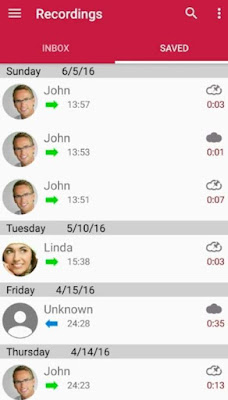
Call Recorder Automatic: You can use the ‘Call Recorder Automatic’ to record calls. It is also known for a great service. When you start up the app, you will have to give it the permission to access the phone’s storage, contacts, record calls and manage calls. This app will check and work only if the call recording is legal in the region for the security of the users. The interface of the app is very simple, with the incoming, outgoing and all calls. There are many other features available in this app and note that the app will only record phone call when the call is on speaker.
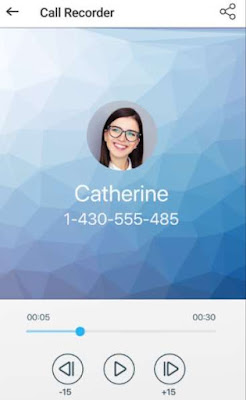
All Call Recorder Lite: Just as the name of the app suggest, this app is a light weight app with a simple UI in it. There are many features in the app that you can activate or deactivate from. You will be able to exclude particular numbers from recording calls, you can activate a pin code to unlock the app and the recorded calls can also be shared. No big or complicated setup process is needed to record calls now. This app has an easy interface with outgoing calls, incoming calls, all calls and urgent calls. You can check the app out.
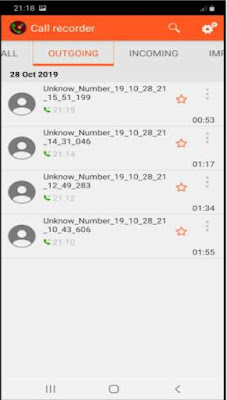
BlackBox Call Recorder: This app comes with an amazing feature, where when you launch the app it will provide you with a few warning that you should know before heading ahead, such as the app only has one-sided recording for some carriers, non-compatibility with other recording apps, has a power saving mode and along with that it will require for a few permissions to be granted for the app to work accurately. The interface of the app is very simple where when you open the app, you will see all the call recordings. If you want to check out the other options click on the hamburger menu which is on the left side of the app. There is also a search logo from which you can search for your specific recordings faster without scrolling all the way down the list.

Auto Call Recorder: Auto call recorder is another automatic call recording app which has a pretty easy process to set up. All you have to do is install the app and when you launch it, it will ask for a few permissions just like the other apps, simply grant them and that’s it, the app will be ready to record your phone calls there onwards. The app has a page in which all the calls that were recorded would be saved in. There are other features in the menu and you will also be able to save in favorite calls and so on. There is also a search bar to quickly look for your recorded calls. A simple and a great app.
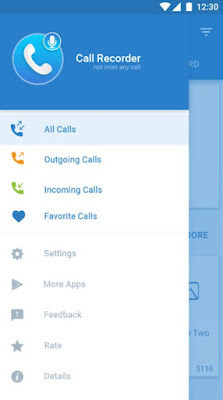
That’s it, now we have checked on some amazing call recording apps for the Android smartphone, and they are all trustworthy and great apps that would work accordingly without any problems. You can select the best from the list of apps provided above as per your needs. Also make sure you first go through all the legalities before using the app for your own good. So I hope this guide would have been useful for you.