Lifestyles of everyone are changing very frequently these days. We are often led to get fixed with technology no matter what we do. That is the place where smartphones took up the space in this world with ease. Now we use smart devices for different purposes, with it we see everyone turns out to be a beautician, photographer, artist, blogger and so on and that's a good thing, to see how the creative side of everyone is coming out.
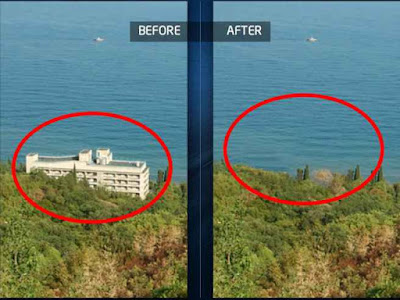
Object removal:- Using this feature you get to remove all the unwanted objects that’s in the photo. You can easily select areas you want to delete using the lasso and brush tools available in the app.
Quick Repair:- When we remove an object or any such photo bombs from the picture, sometimes a gap will be left back. So this feature gives a quick brush tool and skin blemish remover which allows to clean up the photo and make it look more natural than edited with only a few taps. This feature can also be used to adjust the social media profile pictures.
Line removal :- In some pictures we come across thin lines and reflections. This cannot be removed easily using the lasso or brush tools. The best tool for this is the line remover. All you have to do is trace the line that you wish to remove and that is all, the app will do the rest by itself. There is also a segment remover which will let you erase sections of lines.
Clone tool :- This feature is special, as it is what will help you clean up the image in case the quick repair doesn’t do its work. This will allow you to select a source to manually fill in the space/holes in the picture. Mirroring option is also available in this picture which will allow it to follow your finger where ever you move it in the screen.
So these are some important features of this app that you should know.
Lets move on to know how to use this app accurately and fill the gap from a picture and make it look like natural.
Firstly start the app in your phone and select the picture from gallery that you want to edit and remove an object.
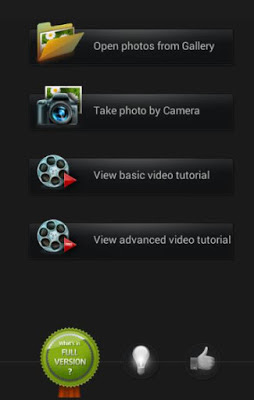
When we remove a big object from a picture, it is for sure we are going to have gaps or a blotchy area in that particular space. The quick repair will not be able to fix that big space for you, so we have to do it manually. To get it done you have to click on the Clone Stamp tool and select the brush from it.
Then you have to choose an area that you want as the source, in the sense the copy that you want to replace in the gap space. And then simply start to paint the gap area and it will cover the space with the copy source.
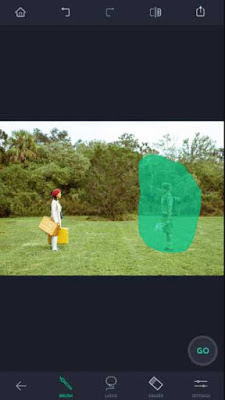

You have to be careful using the clone tools, as it might get messed up easily. If you mistakenly selected a part that you don’t wish to remove, then simply tap on the undo button, which is available in the top of the screen as an arrow. If you don’t want to undo all the selections, then use eraser to remove a part of the selected space.

To be noted when working with the app:
Eraser- if what you selected is messed up or made a mistake in it by marking up a part in the picture that you don’t want to remove, then you can always use the eraser to erase it off. So that you can go back and do it right. Thereby you can be accurate the next time.
Settings- This will help you adjust the size of a brush or eraser, determining the surface area you have to cover.
This way your instagram or facebook pictures will always be free of disturbing objects, clear and awesome. Hope this would have been useful for all of you out there.
Well, for all of those we should be able to capture good pictures. Timing has always played a role in a best photography. The quality of the picture will literally go away if there are any unwanted objects or any photobombs captured. We would definitely regret about it after taking a look at the picture. But we know how to solve that problem, as we have already discussed on how to remove unwanted objects using ‘TouchRetouch’ application. Today we are going to go a few steps further and check on how to use all the other features available in the app prominently and mainly let’s focus on how to fill the gap of the space where the object was removed. So come let us check it's features first.
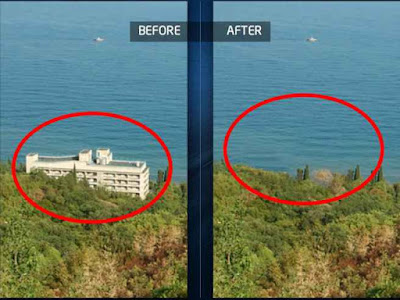
Quick Repair:- When we remove an object or any such photo bombs from the picture, sometimes a gap will be left back. So this feature gives a quick brush tool and skin blemish remover which allows to clean up the photo and make it look more natural than edited with only a few taps. This feature can also be used to adjust the social media profile pictures.
Line removal :- In some pictures we come across thin lines and reflections. This cannot be removed easily using the lasso or brush tools. The best tool for this is the line remover. All you have to do is trace the line that you wish to remove and that is all, the app will do the rest by itself. There is also a segment remover which will let you erase sections of lines.
Clone tool :- This feature is special, as it is what will help you clean up the image in case the quick repair doesn’t do its work. This will allow you to select a source to manually fill in the space/holes in the picture. Mirroring option is also available in this picture which will allow it to follow your finger where ever you move it in the screen.
So these are some important features of this app that you should know.
How to Fill the Gap with Clone Stamp Tool
You have to get the app named 'Touch retouch' directly from google playstore to your android smartphone or tablet.Lets move on to know how to use this app accurately and fill the gap from a picture and make it look like natural.
Firstly start the app in your phone and select the picture from gallery that you want to edit and remove an object.
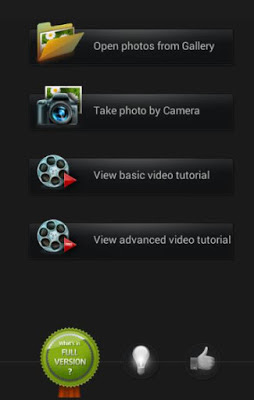
Then you have to choose an area that you want as the source, in the sense the copy that you want to replace in the gap space. And then simply start to paint the gap area and it will cover the space with the copy source.
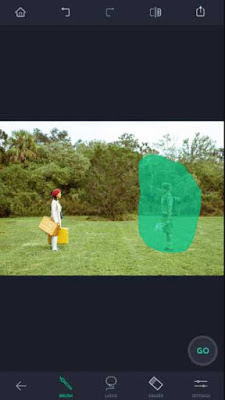
In case you want to fill in the gap with the same patterns that's in the other side of the picture, then select the option mirroring. This will allow the source target to move along with your brushing finger. So that you will not have to keep picking the source so many times.


That’s it. Now you can save the picture and enjoy the perfectly clicked capture.
So you can download 'Touch retouch' application from google playstore to your android device or you can download directly from their official website by Clicking here.
To be noted when working with the app:
Eraser- if what you selected is messed up or made a mistake in it by marking up a part in the picture that you don’t want to remove, then you can always use the eraser to erase it off. So that you can go back and do it right. Thereby you can be accurate the next time.
Settings- This will help you adjust the size of a brush or eraser, determining the surface area you have to cover.
This way your instagram or facebook pictures will always be free of disturbing objects, clear and awesome. Hope this would have been useful for all of you out there.