SMS messages are the simplest form of communication today. All we have to do is type in the messages we want and send it to the recipient and the next moment the message would be delivered to them. It cost very small of money and thereby most of us do rely on sending and receiving messages from everyone around.
Using The In-Built SMS Backup
This is one of the easiest and a great way to backup sms messages to your android smartphone. When you turn on the feature, it will automatically backup all the text messages along with the device settings, call history and much more to the google drive.
So in that way, this data will be available even when you reset your phone or you get a new android phone. So let’s see how to get this activated.
Firstly open the settings of your android smartphone and select the ‘Google’ tab.
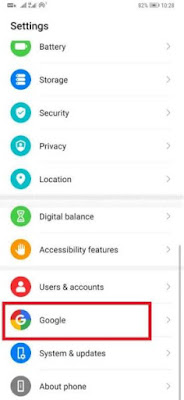
Then click on the option ‘backup’ in the prevailing screen.
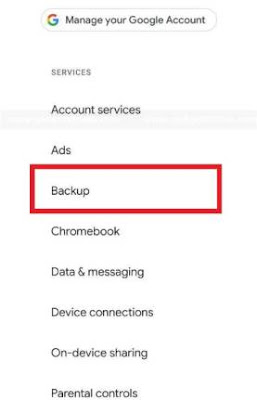
Next, turn on the ‘Backup to Google drive’ and select the account that you want to use for this purpose. Then press on the ‘Backup now’ to startup the backup process.
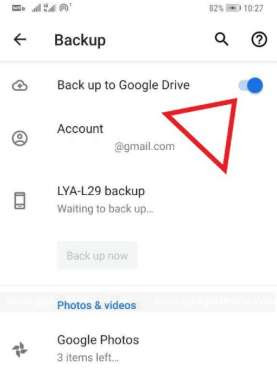
So now when you restore or get a new phone, you can simply login to the same google account you provided here and get all the sms messages and other data by tapping on the ‘Finish setup’ and everything will be restored.
Method #2
Using SMS Backup & Restore
This is a free application that you can use to backup your sms and restore it back to you android smartphone as you prefer. It is easy to use and has a lot of components that would not break the chain.
When you install the app in your android device and launch it, it will provide you some pop up messages showing you what permission is requires to run the app smoothly.
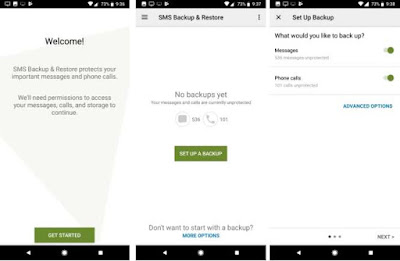
And the all you have to do is tap on the ‘set up a backup’ option from the main screen of the app and process according to the instructions provided. If you want the media and emoji’s to be included in the backup process then go to the ‘advanced menu’ and select ‘media and emoji’ option.
Next it will provide you some options like the Google drive, Dropbox and the local storage, select where you’d like to store the backup sms. Select accordingly to your preferences.
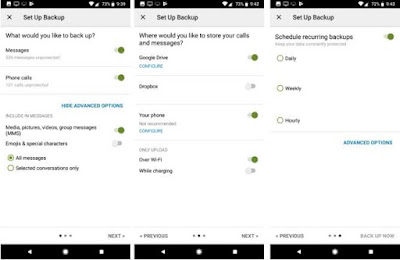
Scheduled backups can be arranged and also remove old files automatically.
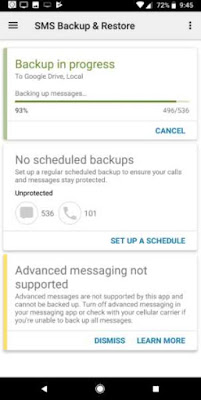
When you have made all the setup you can tap on the ‘backup now’ option. So it will do all the possible backups faster.
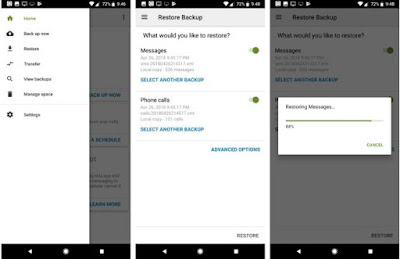
If you want to now restore the backed up data to another android, then you can do that by simply pressing on the ‘restore’ option which is available on the navigation bar.
You can also chose the ‘transfer’ option which will use the WiFi connection to send the files from app to app. If the restore is made with a local file then you should copy it to the device beforehand.
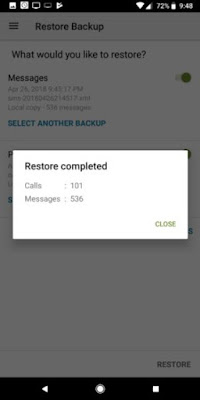
You can chose any of the method to restore the sms files.
Method #3
Using SMS backup+
This is also a simple method which can be used to backup sms files and restore them again to another android device as you wish. This method uses the gmail or the google calendar by using the tags and categories to backup and restore.
To get it done, you have to first sign in to your gmail account.
Then get the app named ‘SMS Backup+’ to your android smartphone directly from the google playstore.
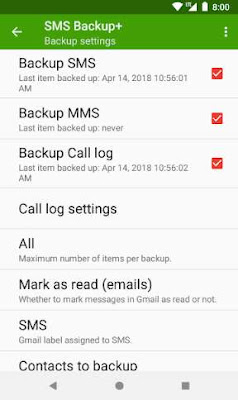
Now launch the app in your device and from the initial page, tap on the ‘connect box’. There incase you have multiple accounts, you can to choose the account that you want the data to be backed up to.
Next, you have to tap on the ‘approve’ button proceed the connection.
Then select the option ’backup’ and all the messages will start to backup to the selected google account.
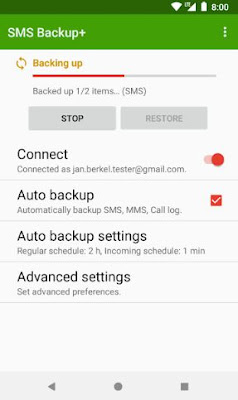
Along with this, there are some other amazing features available in this app too. You can set up recurring backups, can also customize the tags and categories you would be using in the gmail account, you can restore messages from the gmail and also customize any notifications. Likewise there are few such unique feature in the app that may the users feel comfortable and trust the app.
Mostly you might even have witnessed of how people get sms messages to their android smartphones from their office and working places. And so we might have so many personal and important messages in them. Having them backed up is the way to safeguard and have them without deleting it off.

In that way, you might have the first sms you got from someone special to the internet banking codes sms saved in your phone. In that case if you are someone who always gives more priorities to memories and save data of such moment and important factors to look onto later, then you will not want to delete all your sms conversations too. But if you are running out of storage space you will be forced to delete some of the sms even if you don’t want to. Not only in that situation but also if you are above to change your smartphone and get another new android device, you will wonder how to get all the sms messages from this phone to the other.
Well, we have walked through a lot of new updates since the time of the smartphone inventions. So why wondering about a solution? You will definitely have a few options to solve any such problems that you come across your android smartphone. Not one but I am going to provide you with few prominent methods and some alternative apps on how you can backup sms in your android smartphones.

In that way, you might have the first sms you got from someone special to the internet banking codes sms saved in your phone. In that case if you are someone who always gives more priorities to memories and save data of such moment and important factors to look onto later, then you will not want to delete all your sms conversations too. But if you are running out of storage space you will be forced to delete some of the sms even if you don’t want to. Not only in that situation but also if you are above to change your smartphone and get another new android device, you will wonder how to get all the sms messages from this phone to the other.
Well, we have walked through a lot of new updates since the time of the smartphone inventions. So why wondering about a solution? You will definitely have a few options to solve any such problems that you come across your android smartphone. Not one but I am going to provide you with few prominent methods and some alternative apps on how you can backup sms in your android smartphones.
How To Backup Text Messages In Android
Method #1Using The In-Built SMS Backup
This is one of the easiest and a great way to backup sms messages to your android smartphone. When you turn on the feature, it will automatically backup all the text messages along with the device settings, call history and much more to the google drive.
So in that way, this data will be available even when you reset your phone or you get a new android phone. So let’s see how to get this activated.
Firstly open the settings of your android smartphone and select the ‘Google’ tab.
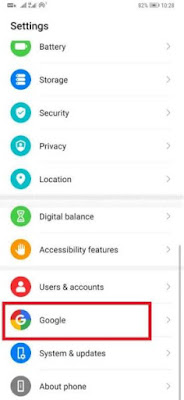
Then click on the option ‘backup’ in the prevailing screen.
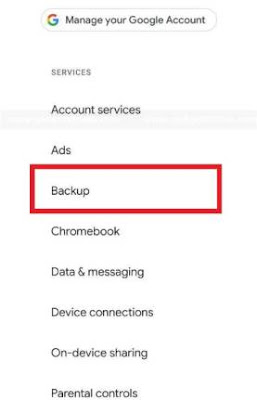
Next, turn on the ‘Backup to Google drive’ and select the account that you want to use for this purpose. Then press on the ‘Backup now’ to startup the backup process.
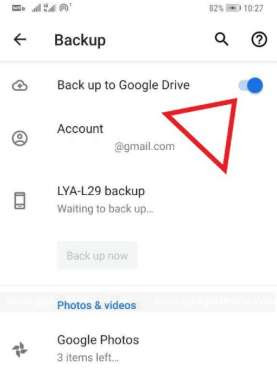
So now when you restore or get a new phone, you can simply login to the same google account you provided here and get all the sms messages and other data by tapping on the ‘Finish setup’ and everything will be restored.
Method #2
Using SMS Backup & Restore
This is a free application that you can use to backup your sms and restore it back to you android smartphone as you prefer. It is easy to use and has a lot of components that would not break the chain.
When you install the app in your android device and launch it, it will provide you some pop up messages showing you what permission is requires to run the app smoothly.
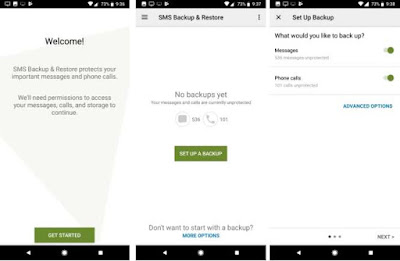
And the all you have to do is tap on the ‘set up a backup’ option from the main screen of the app and process according to the instructions provided. If you want the media and emoji’s to be included in the backup process then go to the ‘advanced menu’ and select ‘media and emoji’ option.
Next it will provide you some options like the Google drive, Dropbox and the local storage, select where you’d like to store the backup sms. Select accordingly to your preferences.
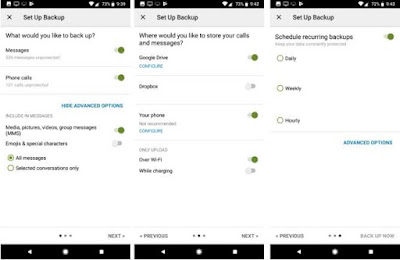
Scheduled backups can be arranged and also remove old files automatically.
This app would be more suitable for one time backups and migrations than the regular schedules.
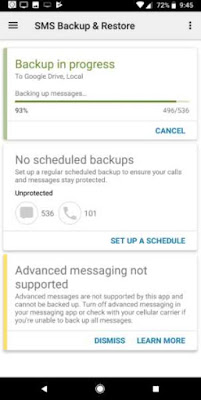
When you have made all the setup you can tap on the ‘backup now’ option. So it will do all the possible backups faster.
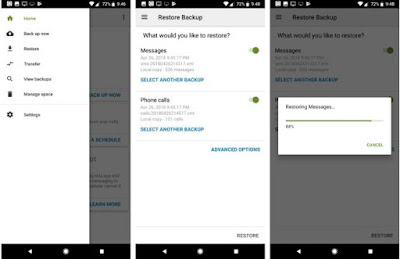
If you want to now restore the backed up data to another android, then you can do that by simply pressing on the ‘restore’ option which is available on the navigation bar.
You can also chose the ‘transfer’ option which will use the WiFi connection to send the files from app to app. If the restore is made with a local file then you should copy it to the device beforehand.
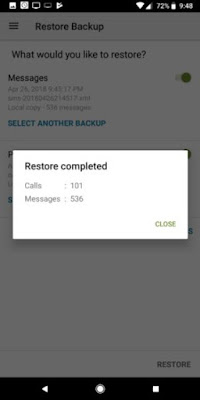
You can chose any of the method to restore the sms files.
Method #3
Using SMS backup+
This is also a simple method which can be used to backup sms files and restore them again to another android device as you wish. This method uses the gmail or the google calendar by using the tags and categories to backup and restore.
To get it done, you have to first sign in to your gmail account.
Then get the app named ‘SMS Backup+’ to your android smartphone directly from the google playstore.
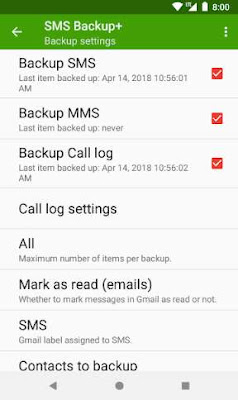
Now launch the app in your device and from the initial page, tap on the ‘connect box’. There incase you have multiple accounts, you can to choose the account that you want the data to be backed up to.
Next, you have to tap on the ‘approve’ button proceed the connection.
Then select the option ’backup’ and all the messages will start to backup to the selected google account.
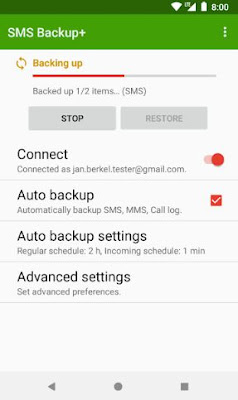
Along with this, there are some other amazing features available in this app too. You can set up recurring backups, can also customize the tags and categories you would be using in the gmail account, you can restore messages from the gmail and also customize any notifications. Likewise there are few such unique feature in the app that may the users feel comfortable and trust the app.
Method #4
Using SMS Organizer
As we all know that the google playstore provides us with a huge amount of third party apps that can fulfill our needs of adding in new features to the phone, and in that way the ‘SMS Organizer’ app by Microsoft will help you with the backup process. You can also use this app as an your phone’s default messaging app and at the same time will give you a great backup and restore facility. To get it started you have to;
Once you finish the installation process, use your mobile number to signup into the app and use it as your default sms app by going to the Settings> Apps> Default apps> SMS app.
Next tap on the three dot menu which is available on the top right corner of the screen and move on to the app ‘settings’.
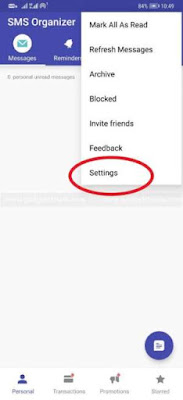
Now click in the option ‘Backup & restore’ and then select the google drive account and specify the backup frequency. You can also setup the auto backup which has the daily, weekly and monthly options or even the manual feature is available to chose from.

When the settings are completed, press on the ‘Backup’ option to start a new backup of the text messages.
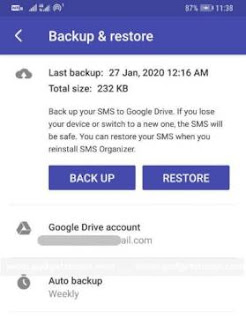
So that’s it, now even when you loose your phone or switch to a new phone, you can use the same google drive account that you used for this app and link the app to the google drive and click ‘restore’. Simple as that and all the messages will now be restored.
Alternative Apps For Text Message Backup
Super Backup: This is a very unique app which would provide you with an external platform to restore all the messages including other apps and files too. Thereby when you have this super backup and restore app you will not have to clean the cache of your android smartphone to get more storage space. This app also has the feature of auto data backup which would work with the time provided by the user.
Backup & Restore: Using this backup and restore app, you can easily save and backup all the sms messages including the apps, APK files, call logs and contacts. All of these would be stored in a particular place which would be easy for you to backup at a glance. There are so many other features updated for the users too. You will also be able to check on the backup details and share them when needed. Automatic backup feature is also available which would make things easier and better.
That’s it, now we have checked on some methods that can be used to backup sms messages and restore them accordingly as you wish. This would be a great help for those who are to update yourself with a new android smartphone and still wishes to have your old messages safe and saved. So I hope this guide would have helped you find the right backup method that you can use to backup sms.
Using SMS Organizer
As we all know that the google playstore provides us with a huge amount of third party apps that can fulfill our needs of adding in new features to the phone, and in that way the ‘SMS Organizer’ app by Microsoft will help you with the backup process. You can also use this app as an your phone’s default messaging app and at the same time will give you a great backup and restore facility. To get it started you have to;
Once you finish the installation process, use your mobile number to signup into the app and use it as your default sms app by going to the Settings> Apps> Default apps> SMS app.
Next tap on the three dot menu which is available on the top right corner of the screen and move on to the app ‘settings’.
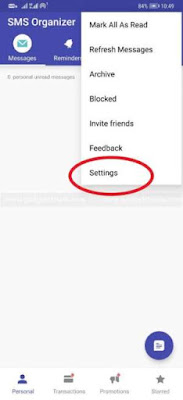
Now click in the option ‘Backup & restore’ and then select the google drive account and specify the backup frequency. You can also setup the auto backup which has the daily, weekly and monthly options or even the manual feature is available to chose from.

When the settings are completed, press on the ‘Backup’ option to start a new backup of the text messages.
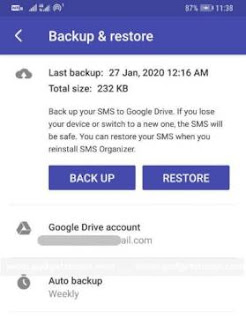
So that’s it, now even when you loose your phone or switch to a new phone, you can use the same google drive account that you used for this app and link the app to the google drive and click ‘restore’. Simple as that and all the messages will now be restored.
Alternative Apps For Text Message Backup
Super Backup: This is a very unique app which would provide you with an external platform to restore all the messages including other apps and files too. Thereby when you have this super backup and restore app you will not have to clean the cache of your android smartphone to get more storage space. This app also has the feature of auto data backup which would work with the time provided by the user.
Backup & Restore: Using this backup and restore app, you can easily save and backup all the sms messages including the apps, APK files, call logs and contacts. All of these would be stored in a particular place which would be easy for you to backup at a glance. There are so many other features updated for the users too. You will also be able to check on the backup details and share them when needed. Automatic backup feature is also available which would make things easier and better.
That’s it, now we have checked on some methods that can be used to backup sms messages and restore them accordingly as you wish. This would be a great help for those who are to update yourself with a new android smartphone and still wishes to have your old messages safe and saved. So I hope this guide would have helped you find the right backup method that you can use to backup sms.