As the smartphones have turned out to be something everyone needs in this society, we have also become so addicted to our phones. When we choose for a phone to purchase, we look for so many things in it, like quality, brand, the camera and so much more.
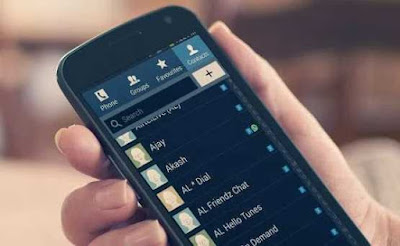
Sometimes, when we wish to change from android to iPhone, we will have to come across of problems whereas iPhone don’t connect directly to any other models, so in this place, we will have to find other ways to transfer our contacts, files and so on.
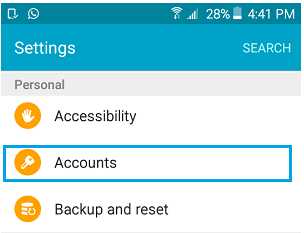
Then you have to select the ‘Google’ option.
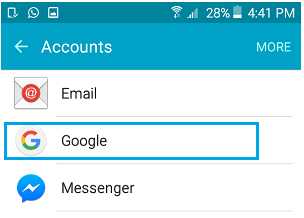
In the next page, you will have to select your ‘Gmail account’ in which you want the process to be done.

Next, you will be on the sync screen and there you will have some options which you want to sync. Make sure you toggle on the ‘contacts’ option to get them synced.

Now, you have to take your iphone and go to the ‘settings’ > ‘Passwords and Accounts’ > ‘Add Accounts’.

Finally, go to ‘Google’ on the accounts and ‘sign in’ to your Gmail account.

Once you have signed in, all the contacts that were synced in the account would have been saved into your contacts in your iPhone.
Transfer Contacts Using CardDAV

Next, you have to select the option ‘other’.

Now, you have to tap on ‘Add CardDAV account’.

Then you will have to fill in some required information and tap ‘next’. ( server – Google.com / user name and password – your Gmail account user name and password / description – any ).

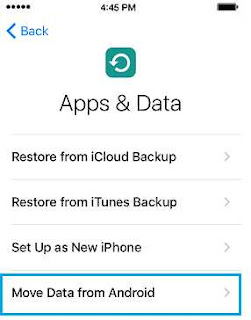
Thereafter, tap on the ‘continue’ option and then it will give you a long ten or six digit code and then wait for the data transfer screen to appear on your screen.
Here, you have to select all the data that you want to transfer from your android to your iPhone, including the contacts. Then it will take a few minutes depending on your data amount.
Then when the data transferring is completed, you can continue with the next iPhone on screen instructions.
The VCF file transfer is an effective method to get all your contacts from your android device to the iOS. All that should be done is create a VCF file and transfer it over to your iphone, then you can open it and get down all the contact data. Let us now check how to get it done.
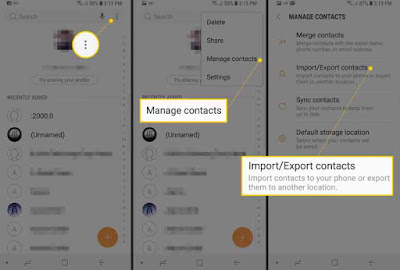
Then tap on the ‘Export’ and select the ‘sim card’ option.
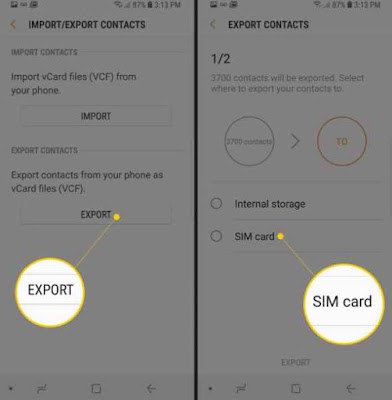
Now all the contacts will be exported to the sim card, wait till it completes the process.
When done, remove the sim card from the android and insert it to the iPhone.
Next, in your iphone open up the settings app and select the ‘contacts’ option. Then press on the ‘Import sim contacts’.

That’s all, now the contacts will be saved in your iphone.
To get the contacts transferred via Bluetooth, you have to first make sure that the Bluetooth option in both your iphone and android is enabled and are in discoverable mode. And note that both the devices should be within the bluetooth range. Now let’s see how to get it done.
Firstly, in your android smartphone, you have to tap ‘Apps’ from the homescreen.
Then you have to select the option ‘Contacts’ and press ‘more’.
Next select ‘Share’ and choose all the contacts that you want to share through your iPhone’s Bluetooth.
Now tap on the ‘Bluetooth’ and if you want to share only one contact then select the VCF file.
Then select the device for which you want the contacts to be sent.
That’s all, now it will start to send the contacts to the selected iPhone.
Among all the phones, iphones have definitely got a high market demand and high price rates for their phones, with good camera quality and so on. Likewise, androids are named as the most user friendly device found. it is not complicated to use and have so many solutions for simple problems, android supports with all the other devices and operating systems. So in this way there is difference in all the models of phones.
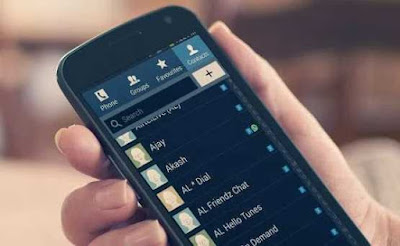
Sometimes, when we wish to change from android to iPhone, we will have to come across of problems whereas iPhone don’t connect directly to any other models, so in this place, we will have to find other ways to transfer our contacts, files and so on.
So this can be a little confusing for some of the people. But nothing to worry, though they don’t connect to each other directly, there are other ways in which you can transfer all your contacts from your android to your iPhone with no complications, and this too you can do it all at once. Come let’s take a look at a few apps which will allow us to get this done.
Transfer Contacts Using Gmail SyncTransfer All Your Contacts From Android to iPhone
The best and the easiest way to transfer the contacts from the android smart phone to t eh iPhone is to get it synced. We can do this using the google sync method, which will be very easy to get it done.
Firstly, to start with you have to open the ‘settings’ page and from there scroll down and select the ‘Accounts’ options.
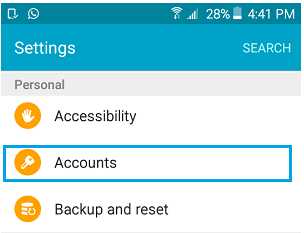
Then you have to select the ‘Google’ option.
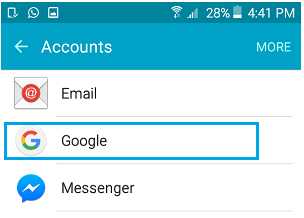
In the next page, you will have to select your ‘Gmail account’ in which you want the process to be done.

Next, you will be on the sync screen and there you will have some options which you want to sync. Make sure you toggle on the ‘contacts’ option to get them synced.

Now, you have to take your iphone and go to the ‘settings’ > ‘Passwords and Accounts’ > ‘Add Accounts’.

Finally, go to ‘Google’ on the accounts and ‘sign in’ to your Gmail account.

Once you have signed in, all the contacts that were synced in the account would have been saved into your contacts in your iPhone.
Transfer Contacts Using CardDAV
CardDAV is an open internet protocol which is used to sync contacts from android to iPhone easily. Let’s see how to get it done.
Firstly, you have to open the ‘settings’ page in your iPhone and select the ‘passwords and accounts’ option and tap on ‘add accounts’.

Next, you have to select the option ‘other’.

Now, you have to tap on ‘Add CardDAV account’.

Then you will have to fill in some required information and tap ‘next’. ( server – Google.com / user name and password – your Gmail account user name and password / description – any ).

Finally, press ‘next’ once all the information is filled in. Then the app will transfer all the contacts using your Gmail account from the android to your iPhone.
Using The 'Move to iOS App'
This app will allow you to transfer not only the contacts, but also all the other files, photos, videos and also the message history. This app will only work in new iPhones and not on already setup phones. Now lets see how to transfer the contacts from your android phone to your iPhone.
Firstly, you have to get the app name ‘move to iOS’ in your android smartphone.
Next open the app and tap ‘continue’ and then read the terms and conditions and tap on ‘agree’ and then the option ‘next’.
Then turn on your new iPhone and follow all the onscreen instructions, until you come to the ‘Apps and Data screen’.
Now from the ‘apps and data screen’, you have to select the move data from android’ option.
This app will allow you to transfer not only the contacts, but also all the other files, photos, videos and also the message history. This app will only work in new iPhones and not on already setup phones. Now lets see how to transfer the contacts from your android phone to your iPhone.
Firstly, you have to get the app name ‘move to iOS’ in your android smartphone.
Next open the app and tap ‘continue’ and then read the terms and conditions and tap on ‘agree’ and then the option ‘next’.
Then turn on your new iPhone and follow all the onscreen instructions, until you come to the ‘Apps and Data screen’.
Now from the ‘apps and data screen’, you have to select the move data from android’ option.
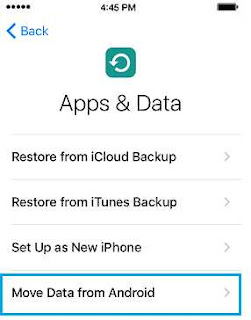
Thereafter, tap on the ‘continue’ option and then it will give you a long ten or six digit code and then wait for the data transfer screen to appear on your screen.
Here, you have to select all the data that you want to transfer from your android to your iPhone, including the contacts. Then it will take a few minutes depending on your data amount.
Then when the data transferring is completed, you can continue with the next iPhone on screen instructions.
Manual Transfer Using VCF File
The VCF file transfer is an effective method to get all your contacts from your android device to the iOS. All that should be done is create a VCF file and transfer it over to your iphone, then you can open it and get down all the contact data. Let us now check how to get it done.
First of all, you have to go to the ‘Contacts’ app in your android phone.
Then tap in the three dot menu button and select ‘import/export’ option and then select ‘export to storage’.
Now a VCF file will be created and get saved in your phone.
Next, you have to send the file to your iphone. You can do it by email to the email account that is synced to your iPhone.
Then you have to open the file from your iphone and it will ask you to ‘Add all contacts’.
Thereafter you have to follow the steps that it provides and your contacts will be transferred successfully.
So that’s it, this is how you can transfer all of your contacts in a very simple method using the VCF file.
The sim card transfer method would be a good option for those who wishes to only get the contacts transferred and not other data. We can store the address book data on our SIM card and then backup them and move to the iPhone easily. Lets see what we should do to get it transferred.
You have to open ‘contacts’ app in your android smartphone and tap on the menu button and go to the settings option. There select the ‘Import/Export’.
Then tap in the three dot menu button and select ‘import/export’ option and then select ‘export to storage’.
Now a VCF file will be created and get saved in your phone.
Next, you have to send the file to your iphone. You can do it by email to the email account that is synced to your iPhone.
Then you have to open the file from your iphone and it will ask you to ‘Add all contacts’.
Thereafter you have to follow the steps that it provides and your contacts will be transferred successfully.
So that’s it, this is how you can transfer all of your contacts in a very simple method using the VCF file.
Using The Sim Card To Transfer
The sim card transfer method would be a good option for those who wishes to only get the contacts transferred and not other data. We can store the address book data on our SIM card and then backup them and move to the iPhone easily. Lets see what we should do to get it transferred.
You have to open ‘contacts’ app in your android smartphone and tap on the menu button and go to the settings option. There select the ‘Import/Export’.
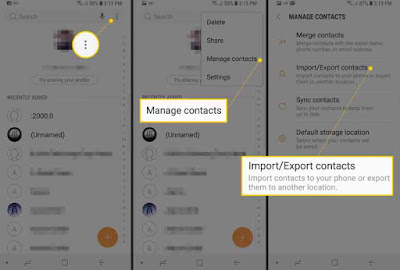
Then tap on the ‘Export’ and select the ‘sim card’ option.
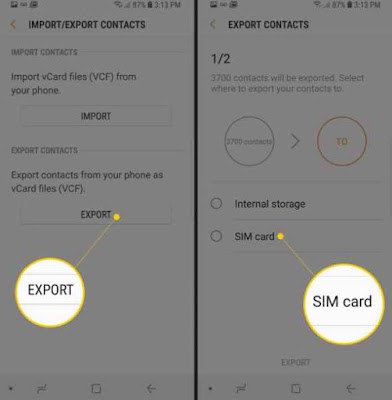
Now all the contacts will be exported to the sim card, wait till it completes the process.
When done, remove the sim card from the android and insert it to the iPhone.
Next, in your iphone open up the settings app and select the ‘contacts’ option. Then press on the ‘Import sim contacts’.

That’s all, now the contacts will be saved in your iphone.
Transfer Using Bluetooth
To get the contacts transferred via Bluetooth, you have to first make sure that the Bluetooth option in both your iphone and android is enabled and are in discoverable mode. And note that both the devices should be within the bluetooth range. Now let’s see how to get it done.
Firstly, in your android smartphone, you have to tap ‘Apps’ from the homescreen.
Then you have to select the option ‘Contacts’ and press ‘more’.
Next select ‘Share’ and choose all the contacts that you want to share through your iPhone’s Bluetooth.
Now tap on the ‘Bluetooth’ and if you want to share only one contact then select the VCF file.
Then select the device for which you want the contacts to be sent.
That’s all, now it will start to send the contacts to the selected iPhone.
Now we have checked on a few methods on how we can get our contacts transferred from our android smart phone to iPhone, without any problems or any inconvenience. You can select any method that you prefer the most and get all your contacts transferred within minutes without missing any of them. Hope this would have been useful for you.